Well, well, well... you’ve gone and finished your certification and are now officially certified in product marketing.
So, what now?
You’ve already shared the great news with your network on LinkedIn with a post, but wouldn’t it wouldn’t it be great if you could eternalize the qualification on your personal profile?
You can do that by adding yourself to the PMA alumni 🏅
Here’s how.
1) Head over to your personal LinkedIn profile and make your way to the Education section of the drop down & click on the +.
2. Now it's time to work your way through the fields:
- School: Begin typing Product Marketing Alliance and we'll pop up alongside the logo. Click on this.
- Degree: Product marketing certified
- Field of study: Product marketing
- Start Year/End Year: whatever year you started and ended the course!
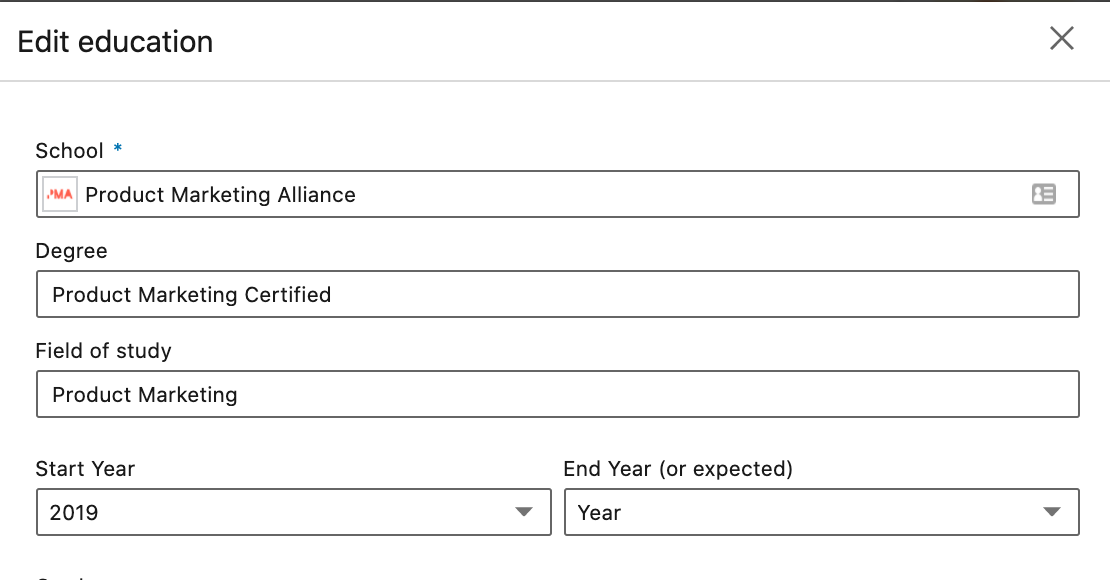
- Grade & activities: Leave blank
- Description: Add this into your description box (example):
Product Marketing Certified: Core packs everything any product marketer needs to propel their product - and career - to the next level.
Modules include:
Research, Pricing, Objectives & key results, Personas, Positioning & messaging, Go-to-Market, Communication, Sales enablement, Onboarding, Analysis & Optimization.
3. Now, we can add the link to the course
- Under the media section, click on the link tab
- In the box that appears, copy & paste this link: https://certified.productmarketingalliance.com/p/product-marketing-certified-core
- If you took a Masters course, get the link from here:
https://certified.productmarketingalliance.com/courses/category/masters
4. What next?
- The image below will appear. Just hit 'Apply'
5. One final step....
- You wanna let your network know, right? Go on and share the good news with them by flicking the toggle pictured below on.
Aaaand, we're all done! You're product marketing certified, and doesn't the world know it 🙌.
The final product should look like this:
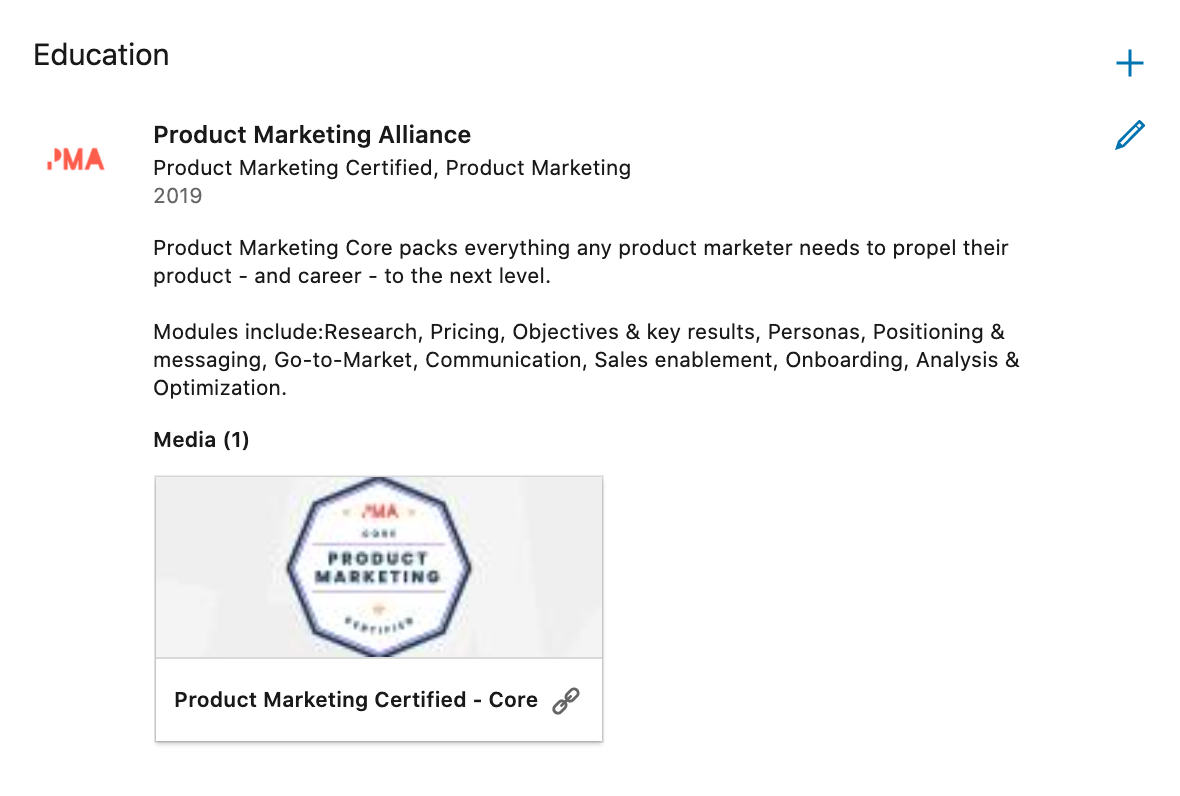
A beautiful sight.
P.s.
If you haven't already, why not double down & add Product Marketing Core as a License & Certification, too?
1. Head to the ‘Add profile section’ button on your profile and pick ‘Licenses & Certifications’ from the dropdown.
2. Then work your way through the fields in the pop-up. For ease of access, here’s the link you need for the ‘Credential URL’ box.
The ‘Credential ID’ section is optional and for those of you filling it in, it’s just the ‘Serial no.’ from your certificate...which you’ll be getting VERY soon.

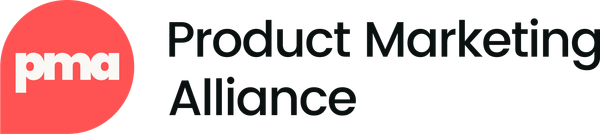
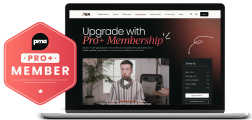

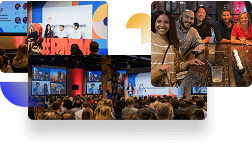
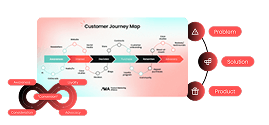

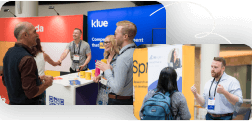
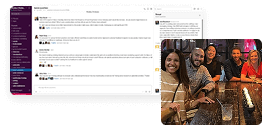
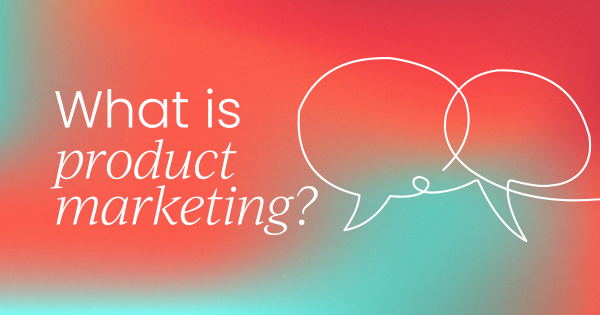
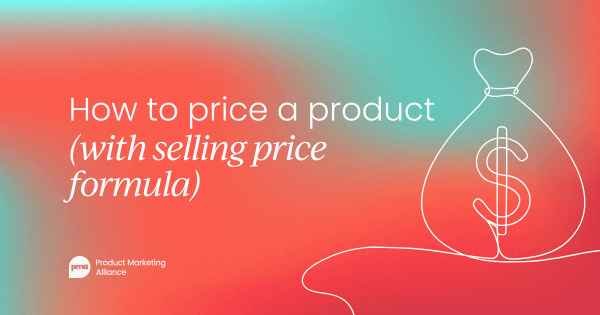
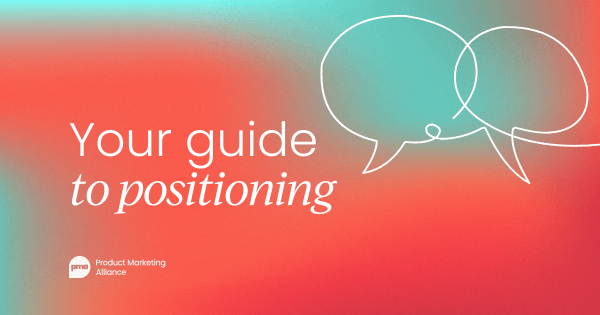
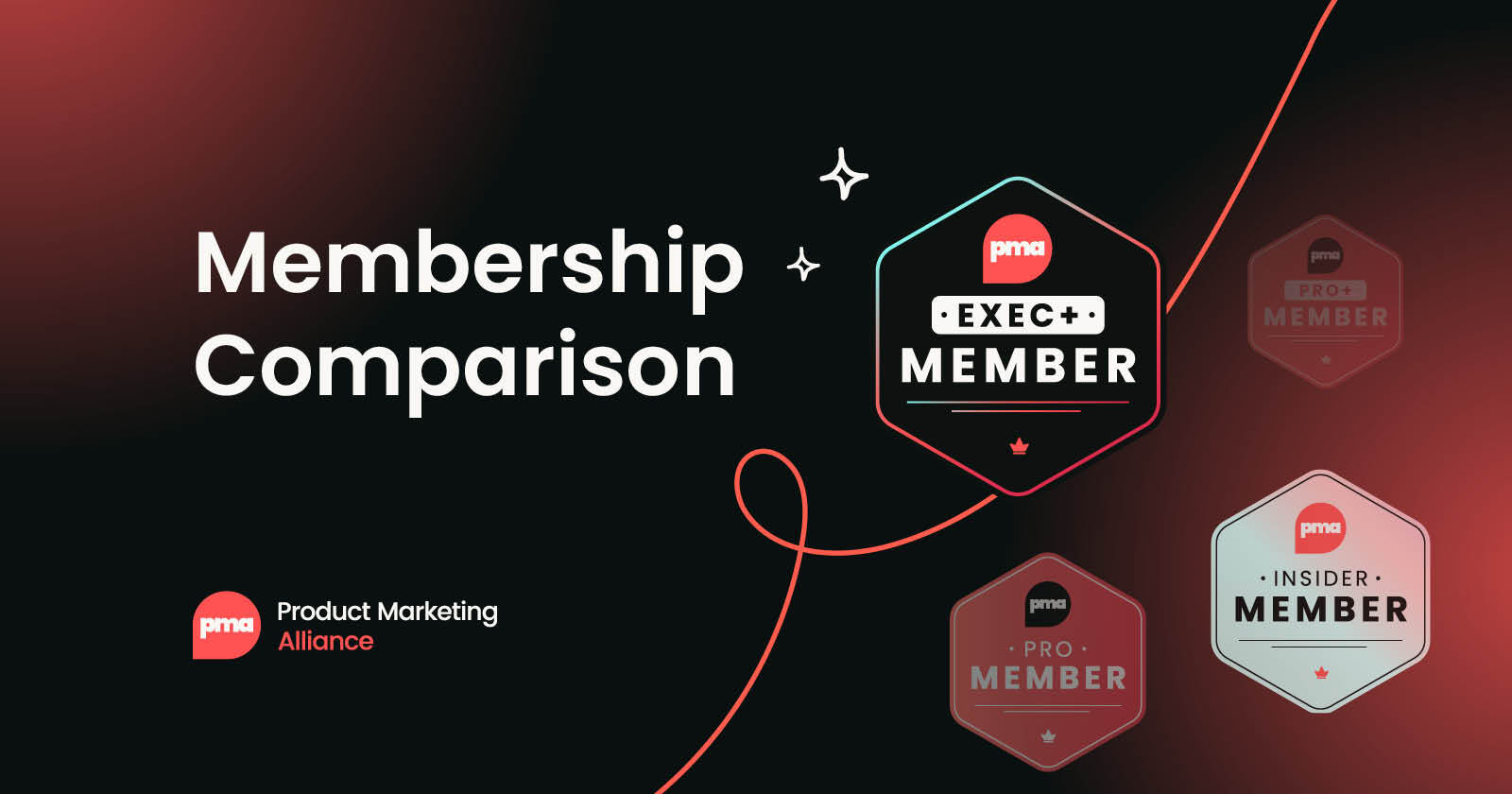
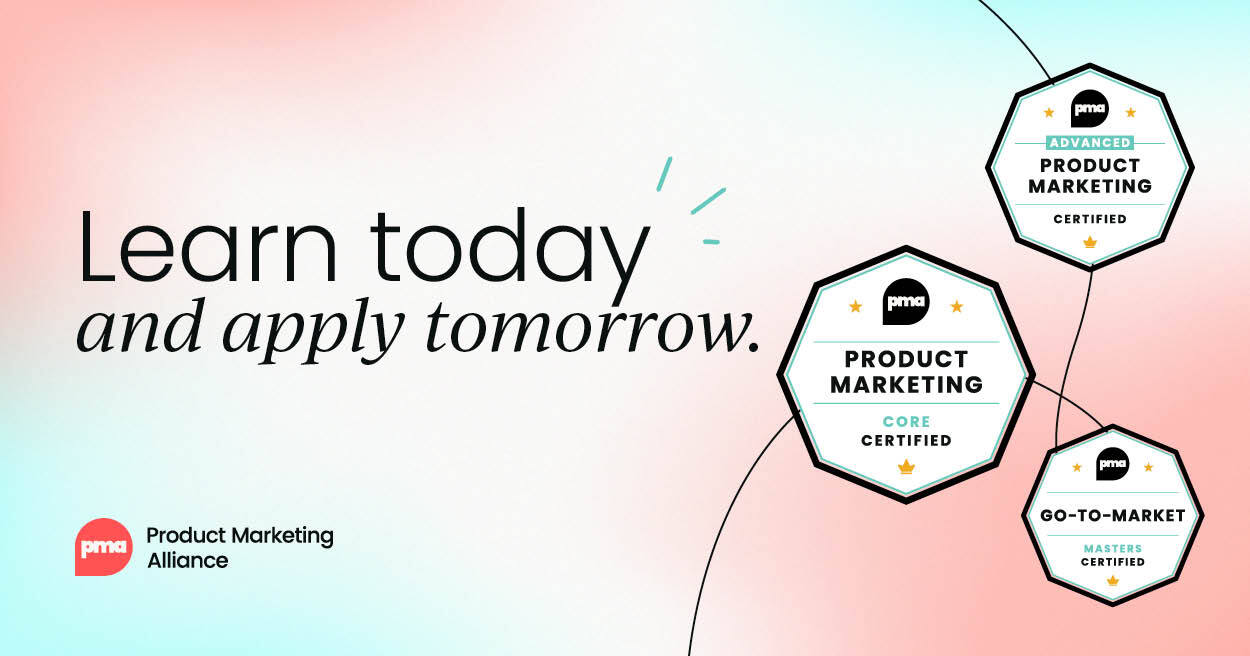
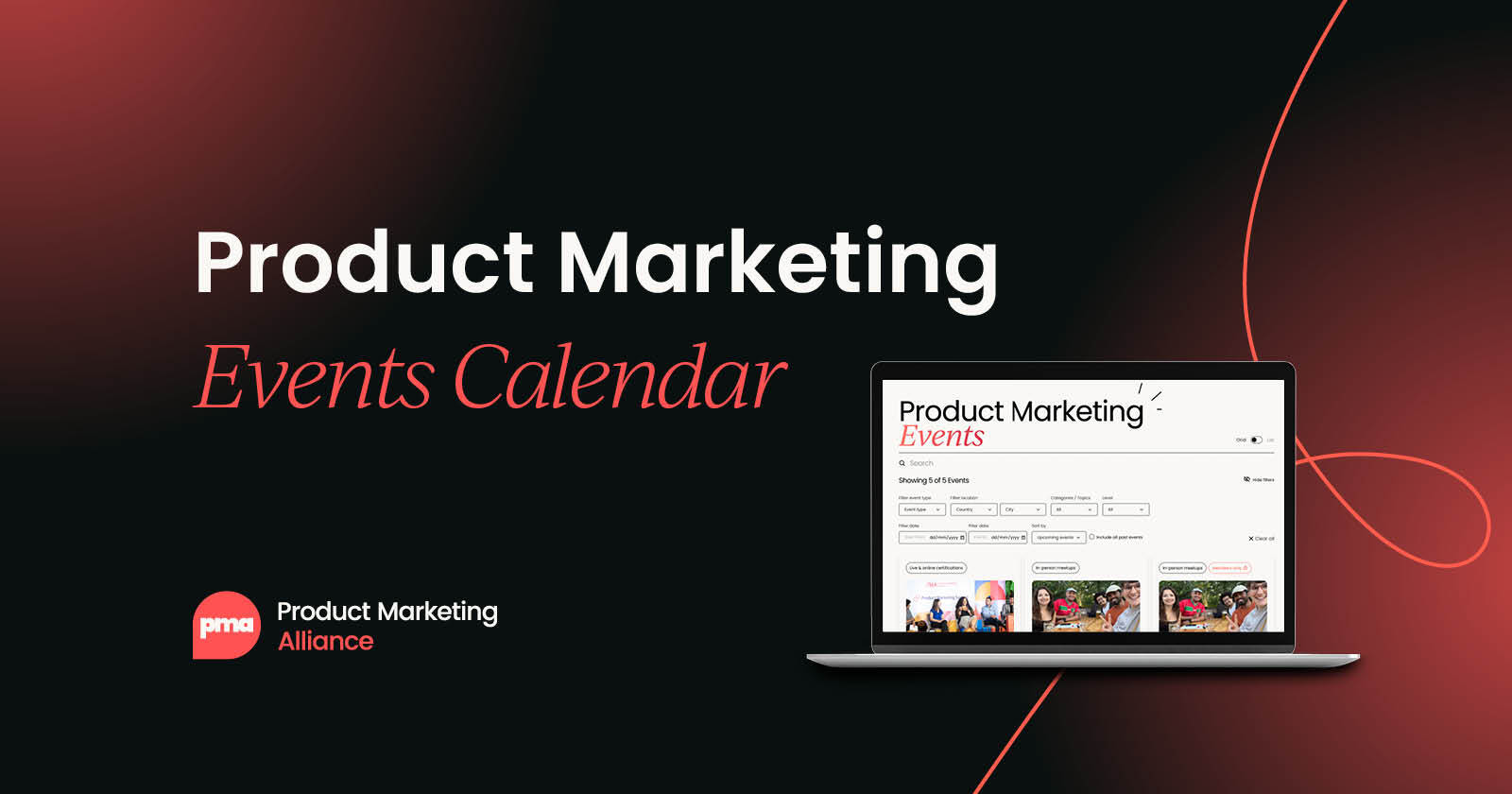


 Follow us on LinkedIn
Follow us on LinkedIn




.svg)
Start the conversation
Become a member of Product Marketing Alliance to start commenting.
Sign up now